Gone are the days, when Facebook was one of the most liked social media handles to share photos, thoughts and life events. Because of the negative reputation, it earned due to the recent controversies; many people decide to delete their posts from the platform. Several users want to remove their old photos from their timeline because of how ugly they looked in those old pictures.
But deleting Facebook posts one by one can be a tedious task. So in this article, I will be telling you How to Delete all Facebook posts at once or delete them in bulk according to your needs.
Content
How To Delete Facebook Posts In Bulk.
Method 1: Using Manage Posts
- Go to your profile on Facebook.com.
- Firstly, you must go to the “Profile” tab. There, In the Posts Tab, you will see a button called ‘manage posts’. Click on it.
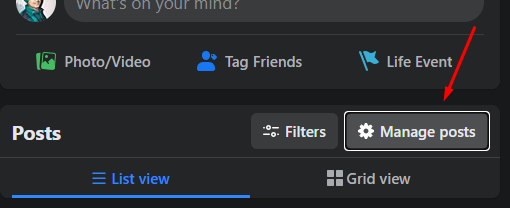
- Now you will see an arrangement of your posts arranged according to the months. Just select the posts you want to delete and click on next.
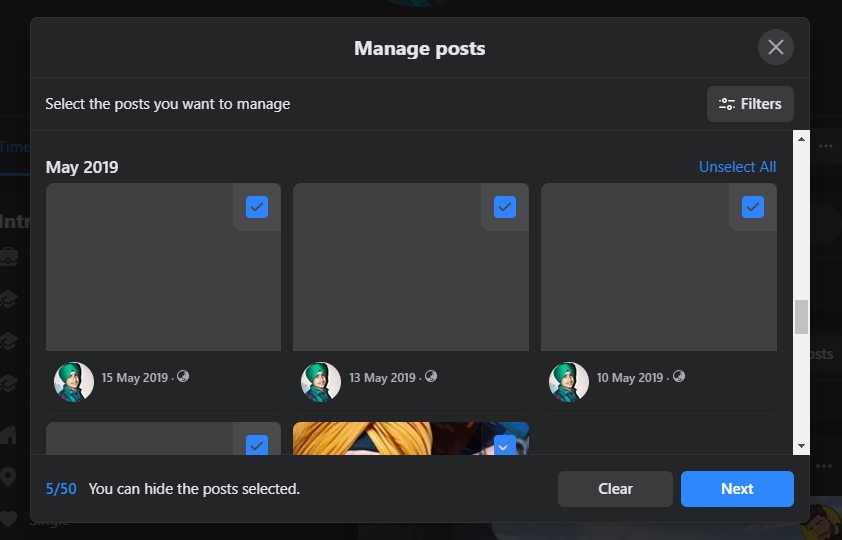
- Do keep in mind that you can delete at most 50 posts at once.
- Just click on Delete, and there you go. You just Deleted your Facebook posts.
Method 2: Using Chrome Extension
For this, we will use an extension which will make it a much easier task. With the help of this, we can choose which photos we want to remove or of which month we want to delete posts. We can also Hide the pictures rather than deleting them. So follow the steps given below.
- Firstly, Open Facebook.com on your desktop (open in chrome browser) and go to your profile.
- In your profile, open the activity log under your cover photo.
- Now open a new tab and download the ‘Social Book Post Manager’ Extension on your browser. You can click on the download button below.
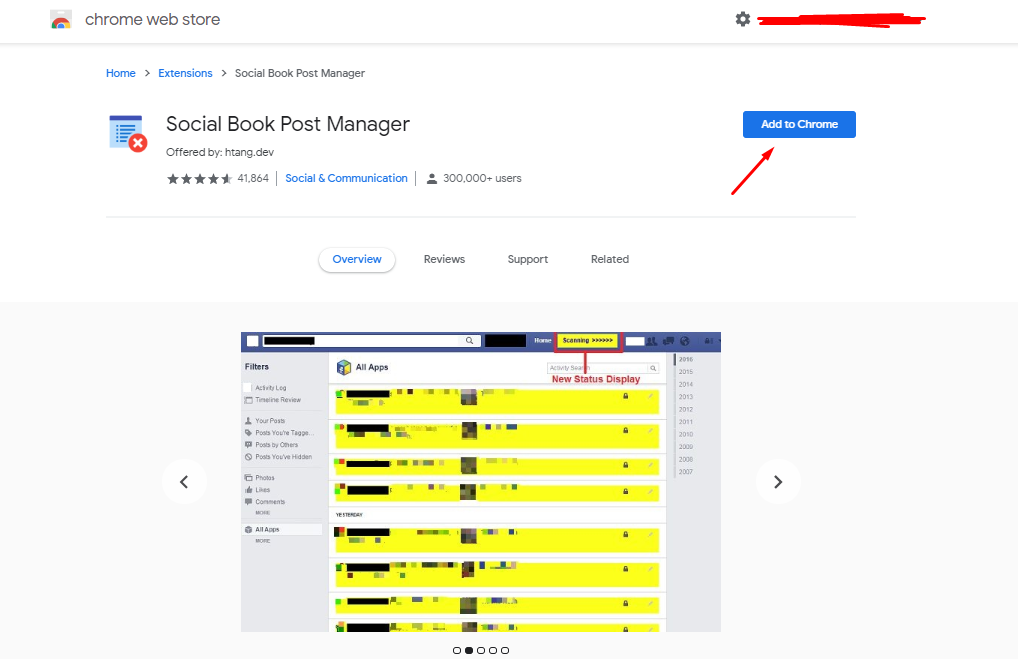
- Once, it is downloaded, go back to the tab where your activity log was open. There, click on the ‘Social Book Post Manager’ Extension button on your browser in the top right.
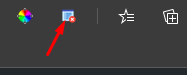
- There, you can implement various filters and then select the year and month and then click on the delete button.
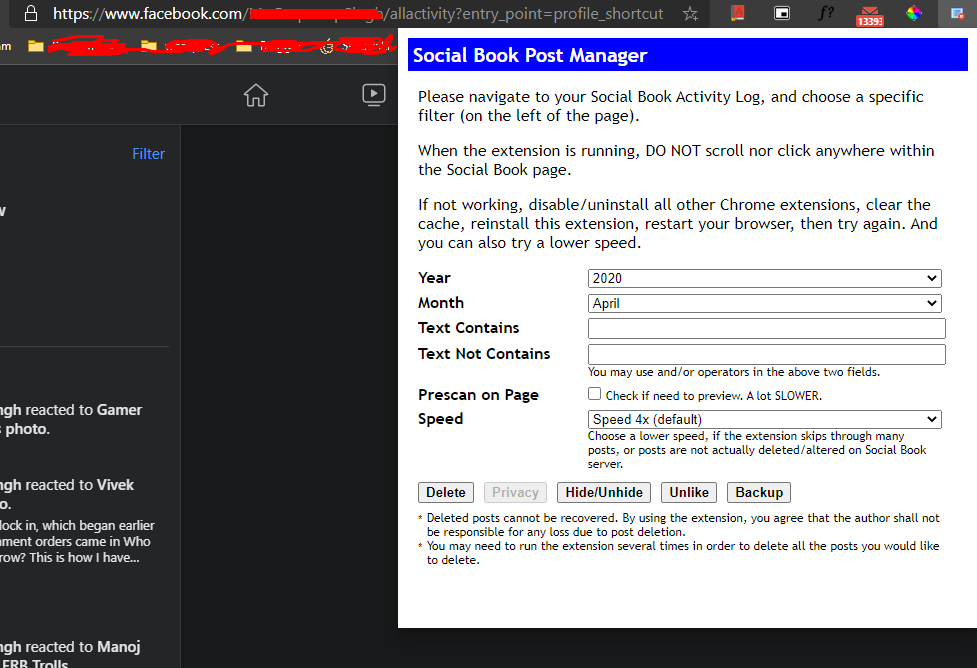
- You can also select the hide/unhide button to hide them instead of removing them.
So there it is you can see that your Facebook posts are now gone for good. If you have any queries or questions, do drop it in the comment section below.

