Blogger is one of the biggest platforms for creating blogs free. As I discussed in my recent article about blogs and creating your free blogs under blogger. I suggest you before processing must take look at What are Blogs?
After creating your new blog, its URL is a sub-domain of the blogger and looks like mysite.blogspot.com but if you want to hide Blogspot or want to give pro name then you have to use custom domain which makes your site URL mysite.com instead of my site. Blogspot. in.
For more details about domain must take look at What are domain names? Now in this article, I want to discuss using the Bigrock domain as custom on blogger. Bigrock is a trusted network. I also register many domains under a big rock.
So I also suggest to my friends and users about big rock. Before proceeding, if you don’t have a domain name then I suggest to buy from big rock and must use our Discount coupon code.
If you have a domain name under Bigrock and you don’t know how to set domain your domain on your blogs. Then I will try to explain all these things step by step and request you to follow all steps carefully.
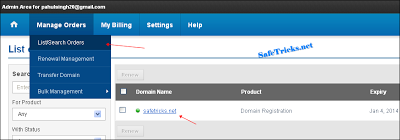
- Firstly open your big rock domain manage the account at bigrock.com.
- After login, your Account select list orders from the menu bar and Then click on the domain name which you won’t use.
- After then go to the DNS Management of your domain name
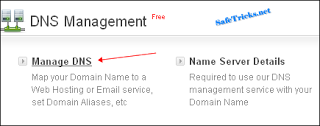
- Then create A Records of the domain by using Add A Records and you have to create 4 different A records using these IPs one by one.
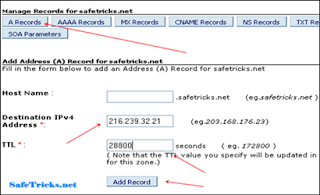
216.239.32.21
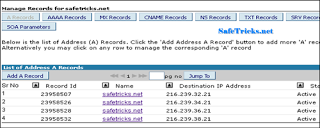
www in the Name box and put Value ghs.google.com and TTL 28800 and save your name record.
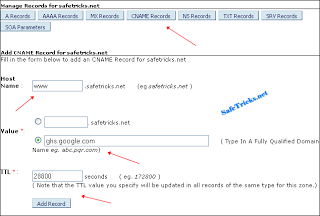
Now all the steps are completed here to set domain for blogger. now the time is to confirm your identity and to verify your authority on both domains and also blogs follow fellow step
Domain Setup and Blog verification
- Log in to your blogger account and select your blog where you want to set the domain name.
- Go to Setting Tab >> Then Basic >> Publishing Blog Address >> Add Custom Domain name >> Switch To Advance Settings now type your domain name inbox and click on the save button.
- Then your blog asks you to verify authority on that domain name. Now you have to create another cname record in Domain DNS to verify.
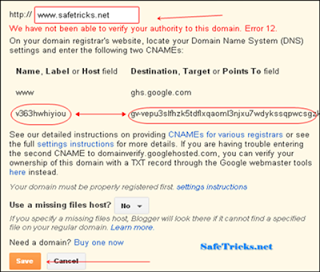
- Simply add cname as we have done for adding www and ghs.google.com, no need to create it again. Create cname only using verification codes.
- First code in the Name box and Second long code in Value Box of Cname and add TTL 28800.
