We all aware of those dumb Pre-installed Apps which Apple installs in their iPhones and other iOS devices. They are very irritating and take a lot of space in the app drawer. They are useless. The user only opens them on the first day they buy their iOS devices out of curiosity. All those Pre-installed apps are dumb. All those who are irritated by those apps presence in their iPhones and other iOS devices are already here by searching How to Remove Pre-installed Apps on iPhone?
Now, follow the methods given below to get the perfect answer to this question.
Content
How To Remove Pre-Installed Apps On iPhone With iOS 10 Or Less?
The users carrying the iPhones with iOS 10 or less have to take this news with a grain of salt that you can remove the built-in apps from your home screen but cannot fully delete them. That means they will still consume some space on your phone. But at least you will not be seeing these disturbing apps again in front of your eyes.
Follow The Steps Below To Remove The Pre-Installed Apps On iOS 10 Or less:
- On your iOS device, touch and hold the app lightly until it starts jiggling.
- If the app doesn’t start to jiggle, make sure that you’re not pressing too hard. Press it lightly and do not apply too much pressure on it.
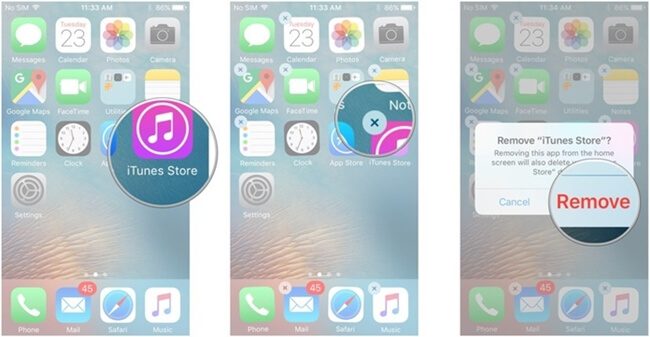
- Tap x Remove on the app, then click Remove.
- Press the Home button to finish the process of removing the apps.
Built-in apps you can remove in the iOS 10 or less.
- Calculator
- Calendar
- Compass
- Contacts
- FaceTime
- Find My Friends
- Home
- iBooks
- iCloud Drive
- iTunes Store
- Maps
- Music
- News (where available)
- Notes
- Podcasts
- Reminders.
- Stocks.
- Tips.
- Videos or TV.
- Voice Memos.
- Watch app.
- Weather.
Also Check:- How To Remove Pre-Installed Apps On Windows 10
How To Remove Pre-installed Apps On iPhone With iOS 12 Or Above?
In the iPhones carrying iOS 12 or above, you can fully delete the pre-installed apps from the device.
Just follow the following steps:
- On your iOS device, touch and hold the app you want to delete.
- Tap Rearrange Apps.
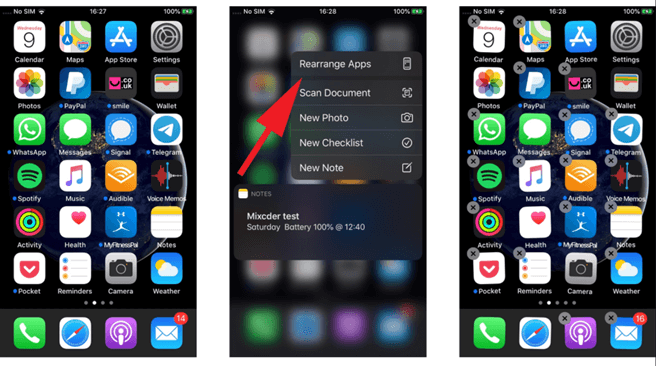
- Tap x in the upper-left corner to delete the app.
- Click on Delete. Then on an iPhone X or later, tap Done. Or on an iPhone 8 or earlier, press the Home button.
Built-in apps you can remove in the iOS device.
- Activity.
- Apple Books.
- Calculator.
- Calendar.
- Compass.
- Contacts.
- FaceTime.
- Files.
- Find My Friends (iOS 12 only).
- Home.
- iTunes Store.
- Mail.
- Maps.
- Measure.
- Music.
- News (where available).
- Notes.
- Podcasts.
- Reminders.
- Stocks.
- Tips.
- TV (where available).
- Videos.
- Voice Memos.
- Watch app.
- Weather.
Verdict.
These were a few methods that you can use to remove pre-installed applications in an iOS device. You must use it and uninstall any unwanted applications you want. We hope that you must have liked the article. It was a pleasure helping you out. We will be back again with another article soon. Till then, it’s Goodbye from our side.
