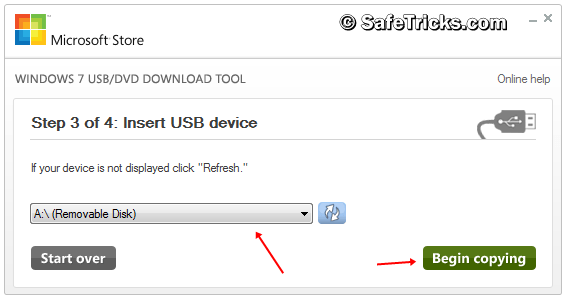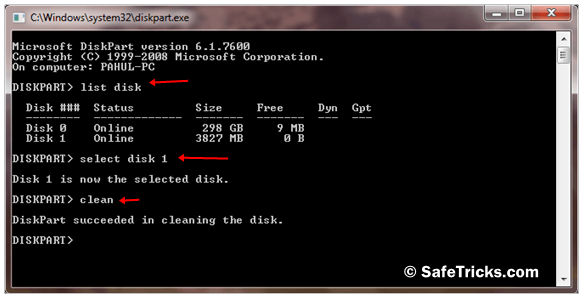Whenever we install Windows on our Desktop or laptop we use the bootable disk to install. Windows installation with CD or DVD is an old method. Even our bootable disk gets corrupt after a few installations.
After increasing the usage of Pendrive we use them for data transfer from one device to another just because it is erasable. So that’s why many software is also available for converting USB into windows bootable USB. Installing windows by using USB is the best technique.
We can erase it whenever we want, it’s more reliable and faster than disk drives. Today we will explain to you how we can use a USB pen drive for installing Windows on our devices.
There is much available software that makes bootable USB Pendrive but sometimes there is a problem with file compatibility or even problem with different windows versions. Making windows installation is necessary after some conditions if your device is getting slow and you think that is a windows problem but it is not every time.
We recently explained some Tips to Make Your PC Run Faster without doing new windows. But if you want to install new windows then follow the below-given methods.
Content
Method 1:- Make Bootable USB Pendrive For Windows Using WinToFlash.
- WinToFlash is the best tool for making bootable USB just because it supports various file types of windows.
- First of download and Install WinToFlash.
- Then select your windows files source and a USB device to make it bootable.
- Don’t forget to check the box of use diff format files as I have done in the below capture.
- After that simply format and start copying files into your device.
Method 2:- Make Windows Bootable Pendrive With MS Software.
- Microsoft officially provides a tool for making bootable USB or DVD.
- First of all, you need to Download Windows Bootable Tool.
- After downloading install it on your device.
- Now you need an ISO file of windows setup for making a bootable USB Pendrive.
If you have windows file with ISO then it’s good otherwise search at Google for tools for converting Windows into ISO.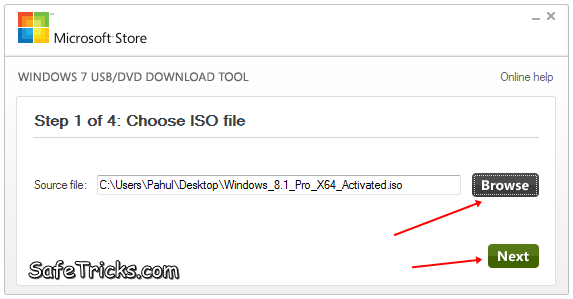
- After doing all this open the Windows USB creator tool and then select the ISO file and click on the Next button.
- By using this tool you can make a bootable USB Pendrive or DVD drive for bootable click on the option of a USB device.
- Then further select your USB drive from the list and click on Begin copying.
It takes a few min to make a bootable windows Pendrive in case if it was not able to complete then follow the below-given process to make your USB compatible.
Unable To Make Bootable USB.
In some conditions, the USB drive is shown an error while copying bootable files. So if you are facing the same problem then you have to clean your USB with diskpart commands.
- First of all, go to the start menu then search for Run or open by using Windows Key+R.
- Then type diskpart into the run box and press enter
- Now the black screen will appear to type the command in the same format as given below.
diskpartlist disk
select disk X
clean
- Replace X with your device number from the available disk no of your USB drive
- Above command with clean your select USB disk
- Now you have created a fresh partition of drive simply follow the below commands.
create primary partition select partition 1
active
format quick fs=fat32
assign
exit
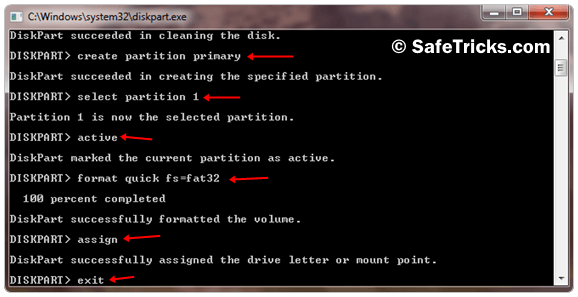
This process will fix out all the errors and after following all this process you will be able to make bootable USB with windows USB Tools
Some Important Tips To Make Bootable USB Pendrive:-
- To make Bootable USB Pendrive you must have USB of minimum space of 4GB on my recommendation use 8GB.
- Windows Files for making a bootable device.
- Make sure that your USB drive is empty always copy all the available data before making it bootable.
Must Check:- Increase Ram By Using Pendrive.
YouTube Video Tutorial
We hope you enjoy this tutorial to make a bootable USB pen drive for windows and find it helpful. In case you face any kind of problem while using this must leave your comments.