As we know the iPhone contains our personal data which is most precious for us. No one can guarantee that his/her iPhone will never be stolen in the future. It is true that unexpected things always happen in life. It is a really terrible situation when we lost our iPhone. So we have to regularly backup our iPhone data to escape from such situations. Regularly doing a backup of our iPhone can keep us away from many troublesome situations like accidentally deleting our data, getting our iPhone lost or stolen, etc. In this article, we are also going to explain how to take the selective backup of our iPhone or iOS device. In the case of iCloud and iTunes backup, we have to take a full backup of our iPhone. We can not take the backup of particular files from the iPhone. In this article, we are going to explain the different ways to take the backup of our iPhone. iPhone users can pick one of them according to their choice.
Content
Various Ways to Get your Iphone’s Data Backup.
Method 1: Take selective iPhone Backup using Anytrans.
- First of all download and install Anytrans for your MAC and PC by clicking the button below.

- Run the application by double-clicking on its shortcut.
- Connect your IOS device to your PC or MAC.
- Click on connect to PC or MAC option on the home page.
- Now select the file type you want to backup and click on the select button to set the destination for the backup.
- Click on the start transfer button to backup your iPhone.
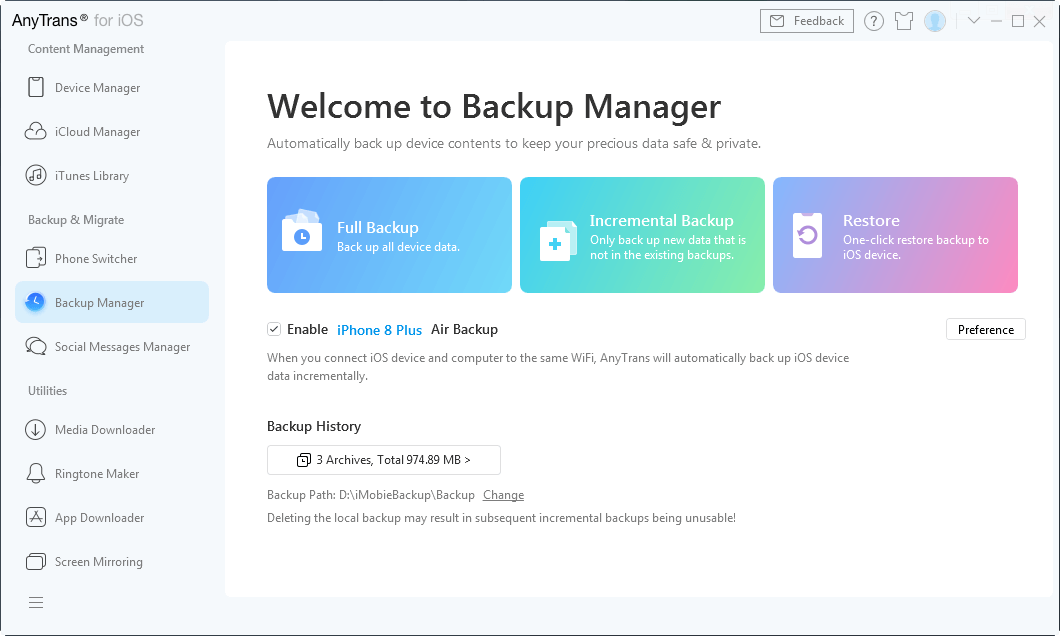
Method 2: Backup your iPhone using iCloud.
Apple provides 5 GB free space to each of its iPhone users on iCloud id. Users can easily backup their apps’ data, personal contents on it. Follow these steps to backup your data on iCloud.
- Open the settings apps from your iPhone menu.
- Search the iCloud option from the list and tap on it.
- On the next page, you will see the storage and backup option. Tap on it to set your backup option.
- Tap on the iCloud Backup button on it.
- This setting will take a backup of your iPhone when it is connected to a WiFi network
- If you immediately want to backup your iPhone data then tap on the backup now option from the iCloud Backup screen.
- This will take a backup of your apps data and settings that are not stored in iCloud.
- We can also manage the backup items. Once we take a backup of our iPhone we can manage backup contents for future backup.
- Select storage and then manage the storage option from the iCloud backup menu.
- Tap on your iPhone backup. Scroll down the list and on/off the toggle button for a particular item.
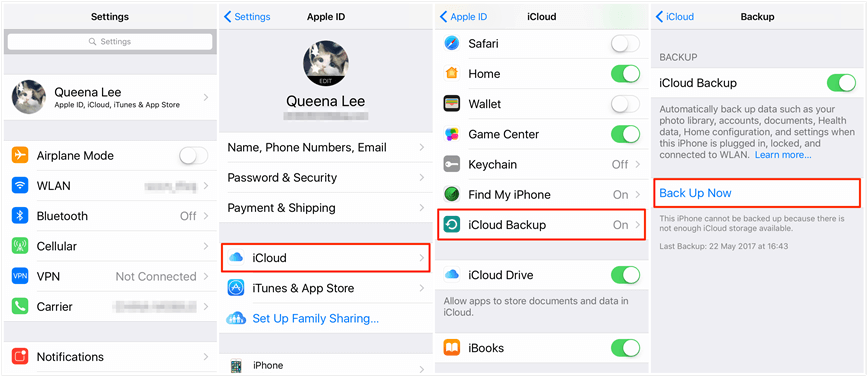
Method 3: Backup using iTunes.
- First of all download and install iTunes on your PC or MAC from Apple’s official site.
- If you have already installed iTunes on your PC then check for its updates. If you connect to the internet it will automatically prompt you for an update if available.
- Connect your IOS device to your PC and unlock it for backup. If the trust option appears on your phone screen tap on it.
- After a few second your phone start appearing in the iTunes button options at the top.
- Select this computer option in the backup section.
- Click on the backup now button to take a backup of your phone.
- Once the backup process completes iTunes will backup our iPhone contacts, settings, app data and messages.
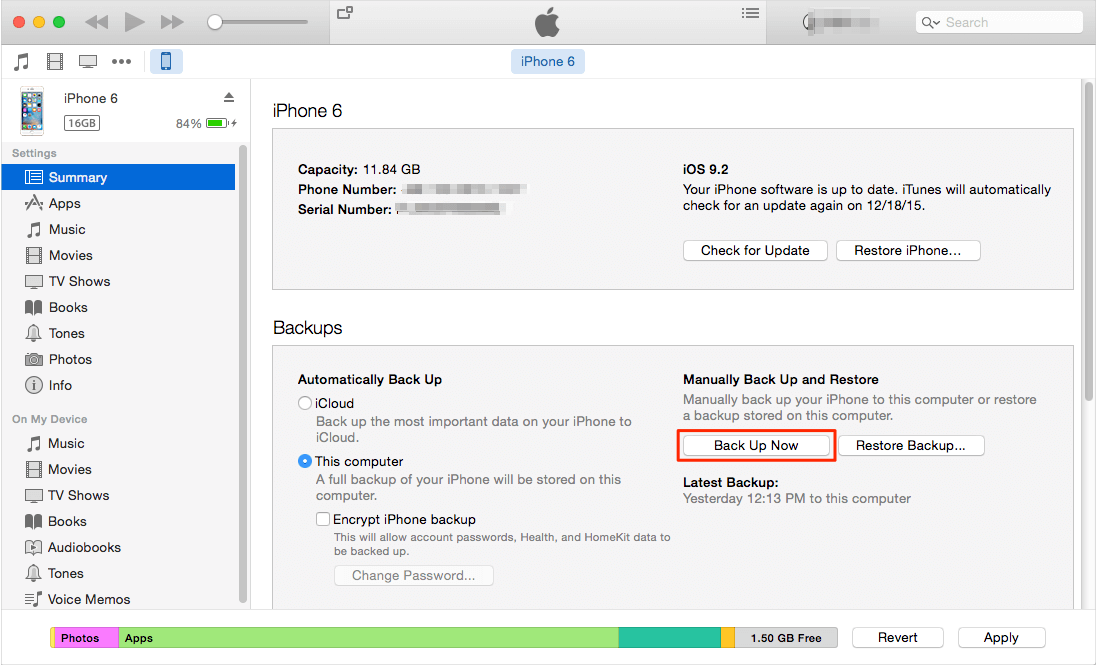
Verdict.
Hence, these methods will let you backup your iPhone. In this way, you won’t ever lose any data from your ios device. Tell us about your experience while implementing the method. Share it with your friends and family. We will be back again with another article. Until then, it a Goodbye from our side.
