Blue Screen Error in Windows is a pretty common problem. Frequent windows users might face this problem once. Technically, this problem occurs when there is a fatal system error in the operating system. When that happens, your device will start showing a blue screen with an error message.
Have you ever encountered the blue screen of death While using windows? Well, it’s a very aptly given name to this error as it is a very frustrating problem and really difficult to solve. It can appear or pop-up at any time giving you one hell of a nightmare. But As you have arrived at this article, we will be showing you various ways to solve this issue and give you relief.
Content
How To Fix Blue Screen Error In Windows.
Check Your RAM.

One of the most common reasons for the blue screen error in Windows is the faulty ram. Ram process all our OS and read-write operation. During system function, if a Ram is faulty, it will lead to a system crash which results in blue screen error.
If you’re using a desktop, you can easily open the case and trace the fault by replacing the ram. If your system has two rams, then remove the first one and boot the system. If it will fix your problem, then ram is faulty. If the problem still occurs place the first ram and remove the second one. If still, the problem exists, then follow the next steps.
Check The bluescreen Error Code And Then Try Troubleshooting it.
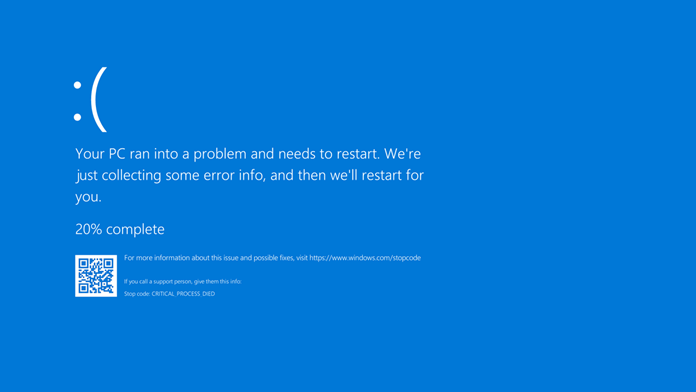
Every blue screen of death has a stop error code. You can note that error code given just below the sad face 🙁 or you can scan the QR code given next to the stop code which will redirect you to the Microsoft troubleshooting page for that error code. There You can find several steps to curb this issue. If still, the problem exists, then follow the next steps.
Scrutinize The Recent Changes Made To The System.
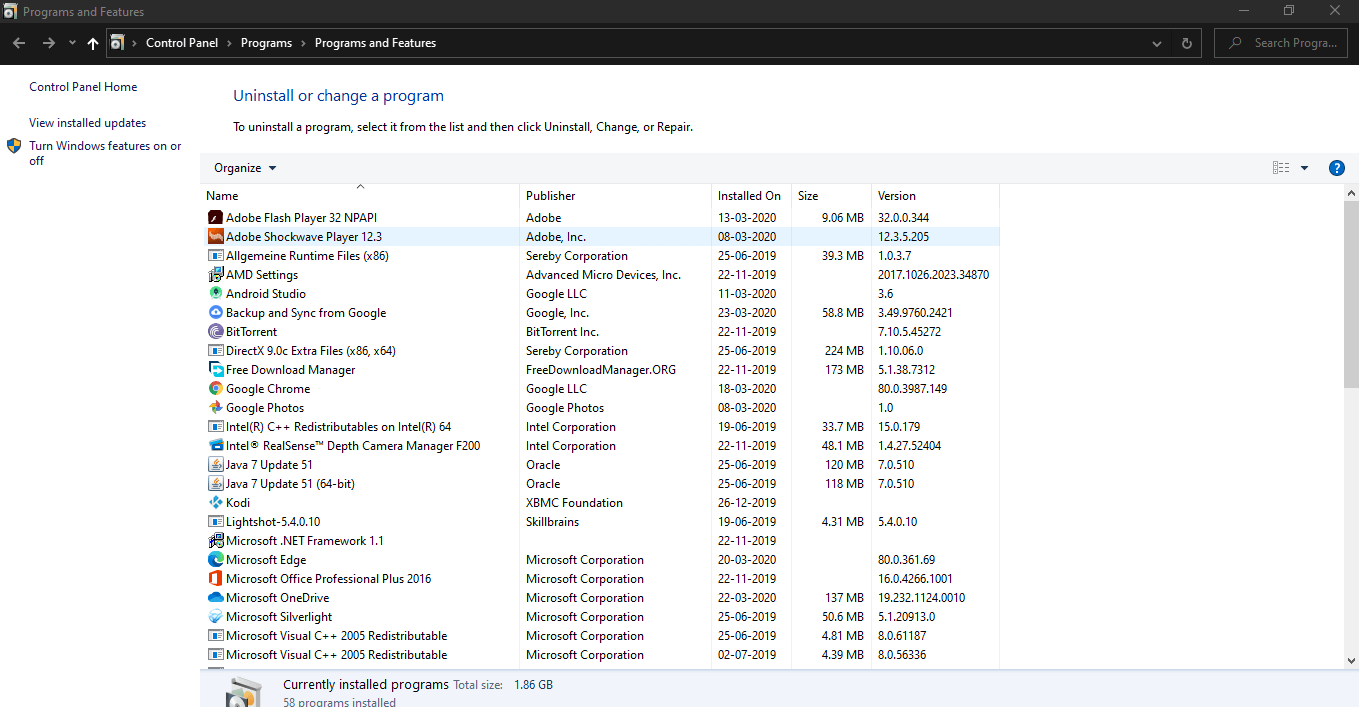
Sometimes, installing new software or updating a driver can cause a problem like this. You can review certain changes, and if you think you have started to get the blue screen because of the app you installed or the change you made, you can immediately uninstall the software or uninstall the updates made. If still, the problem exists, then follow the next steps.
Doing a System Restore.
You can use this feature given by windows to revert to a previous state. This can make sure that all the changes are undone as it was before. Use the following steps to do a system restore.
- Open Start menu and Type recovery into it.
- Open the Recovery Control Panel entry.
- Click Open System Restore to launch the tool.
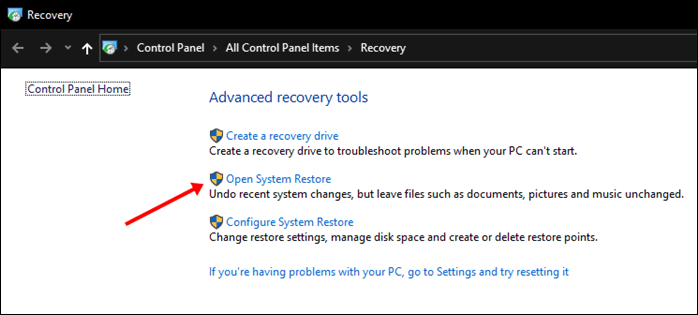
- After you click the Next button, you’ll see a list of restore points where you can return.
- Select the one you want your windows to revert to, then click on Scan for affected programs if you want to see what software will change.
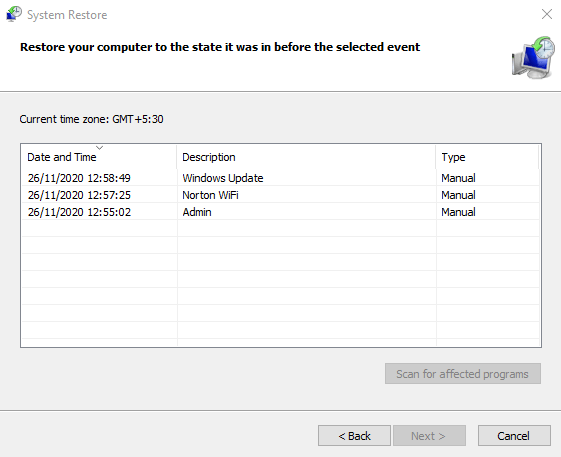
Check For Any Updates.
Your system might be outdated. Because of which, the blue screen error has occurred. So, you must check if the windows or any drivers require an update. Sometimes, the older version isn’t compatible with other new ones. You just need to follow a few easy steps to avoid the problem.
For Windows Update, you should go to start menu. Then, type “Windows Update”. You will see an option of “Windows Update Settings”. Click on that. Now, you will be taken to the settings. There, you have click on “Check for updates” button. It will start checking if there is any new version available. You should update if there is any. But, it will take some time for that.
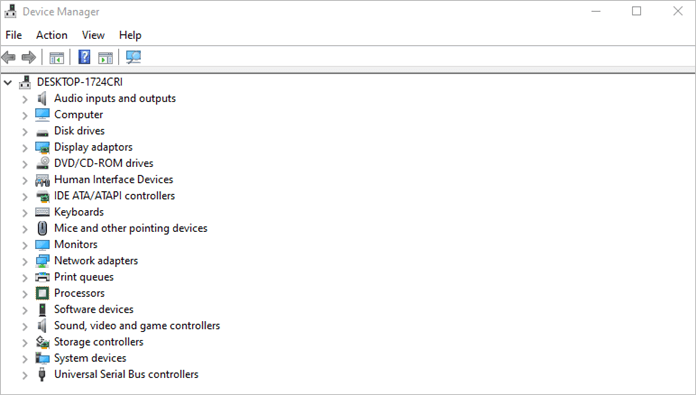
For Driver’s Update, you must click Win button or go to the start menu. Here, type “Device Manager” and click on it to open. The list of drivers installed in the device will be displayed. Check if there is any yellow triangle against a drive. It means that there is a problem with the driver. Also, you can double click on a driver in order to check its properties and any new updates.
Scan For Any Antivirus Or Malware.
There might be an infected file in your system. It must contain an antivirus or malware which might be causing the error in the device. So, you must scan your computer to avoid any type of threat. For that, you can use antivirus software or virus threat protection.
While using software, you must scan your whole system for any type of issue. If there is any, you remove it right away. So, your device remains in a healthy state. Other than that, you can go to Virus & threat protection in the settings to scan the device.
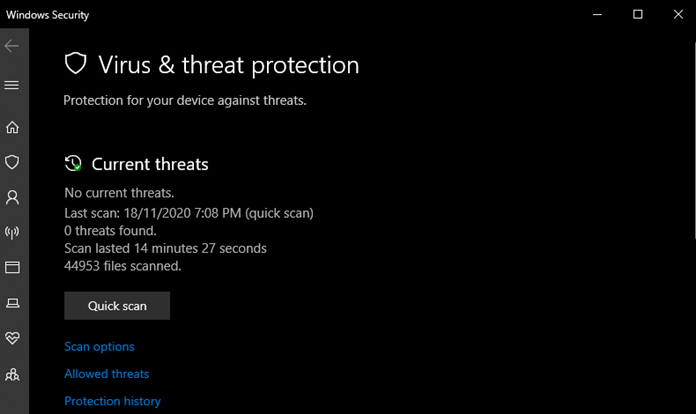
Once you have finished the scan, you must do any required thing and reboot your device. It will provide a fresh start to your PC/laptop.
Running SFC Scan.
There is a command-line tool referred to as System File Checker (SFC). It is a scan that checks for any damages in Windows. Not only scanning, but it will also try to fix those issues. So, you can run your device efficiently and smoothly. In this way, it can help you in solving your blue screen error.
To run the scan, click on the Start button. Type “command” in it. Right-click on the “Command Prompt” and open it with “Run as Administrator”. Once it is opened, type “sfc/scannow” and click on the enter button. It will start running the scan. The scan will take some time. So, just sit back and relax.
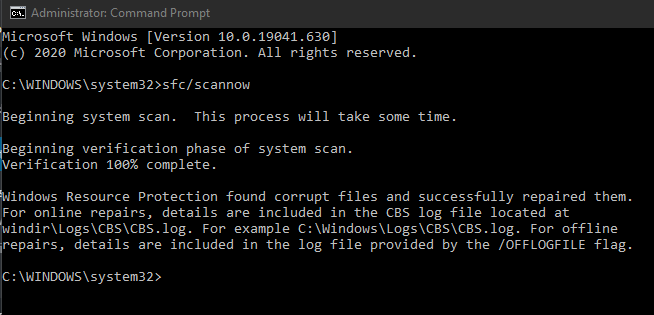
When the scan is over, it will display the results. Then, you get to know if there is any type of problem with the device and if it’s fixed by the scan or not.
Verdict.
In conclusion, these were some methods which you might use to fix the blue screen error in your windows pc. Sometimes, the problem occurs due to different reasons. That’s why we suggested multiple methods to prevent blue screen. Tell us about your experience with it. We will be back again with another article soon. Until then, it’s Goodbye from our side.
