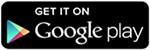In these times, where technology is advancing at such a pace, everyone wants their data to be safe. As we all are transferring all the workload from PCs to Smartphones, we also want our data to be safe. We set up fingerprint lock, pattern lock, password lock Pin lock, Face lock for the sake of security for our devices and data stored in it.
In today’s time, setting up a screen lock is not enough. We can set up App locks so that no intruder can mess up with our privacy. But what to do with the content of in memory of our device. This brings up the question of How to Encrypt & Decrypt files on Android Phone?
With an Android smartphone in his hand, the user can easily secure his data by encrypting it. The user can not access the encrypted data unless he enters the lock key he set up for the data. If the user forgets the lock key, that encrypted data is useless. There is no way till day to decrypt that data without a lock key. So to help you guys protect your data we are going to list some of the easy and hustle-free methods.
Content
How To Encrypt & Decrypt Files On Android?
Method 1:- By Using Built-in Options To Encrypt & Decrypt Files.
Users can easily Encrypt & Decrypt files on Android Phones from the settings of their device without installing a Third-Party App. To try this method, Encrypt & Decrypt files on Android Phones, follow the steps written below.
- Open Settings on your device.
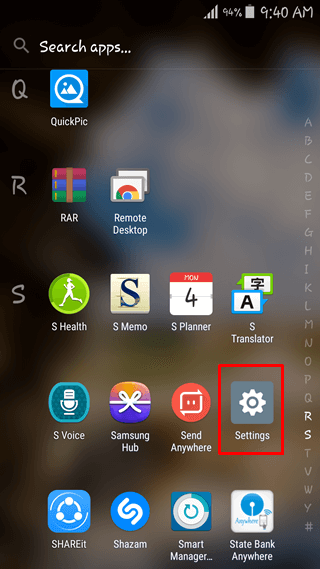
- Scroll the list till you find Security.
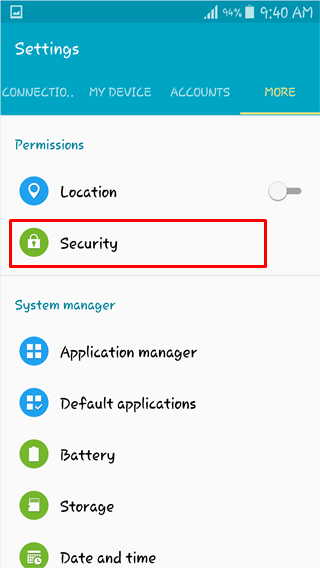
- Tap on Security, to open it.
- You will see two options under the Encryption sub-heading that are Encrypting your Device and Encrypt external SD card.
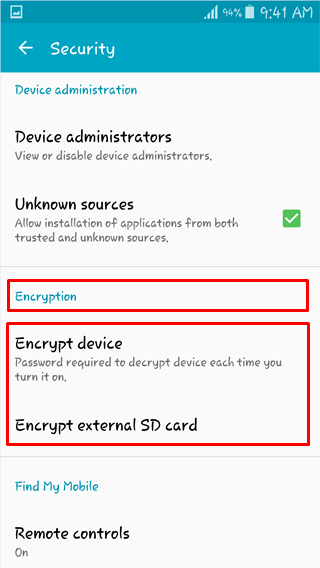
- As soon as you tap on the desired option, you will see a page below.
- As the page says, you need to connect your phone to the charger as this process is time-consuming.
- You also need to set up the Password lock as a screen lock for your device.
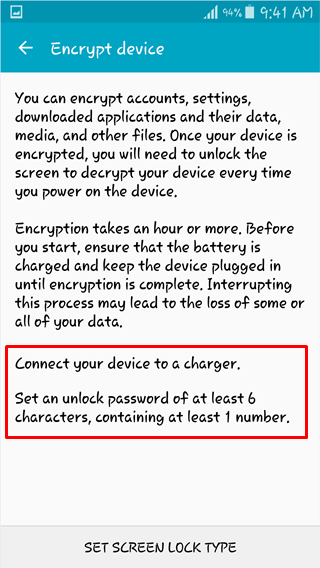
- Now all set, you can finally Encrypt your device/external SD card.
- Now tap on the Encrypt device button at the bottom to start the process.
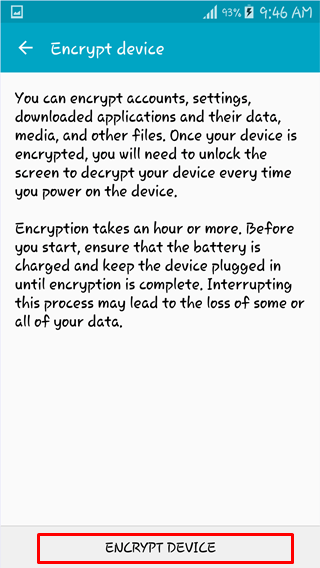
- You can select the options as per your preference.
- Now tap on the Encrypt device button at the bottom to start the process.
- Now you will see a progress bar.
- Your device can restart several times during the process and can take up to 1 hour to complete the process depending on the amount of data stored.
You will not be able to use your phone during the process. Your all data will not be usable and will be corrupted in case the process is interrupted. Make sure your battery is at least 80 percent charged before you start the process. You will be notified as soon as the process is complete.
Decrypt Files Using Settings
Decrypting your phone is as simple as Encrypting was. The Decrypting process is very straightforward. Follow the steps written below to Decrypt your Android device.
- Open Settings on your device.
- Scroll the list till you find Security.
- Tap on Security, to open it.
- You will see the Decrypt option under the Encryption sub-heading.
- Tap on it.
- You will see a page as you saw before Encryption urging you to connect your phone to the charger.
- Now tap on the Decrypt Phone option at the bottom of the screen.
Now your phone will restart several times and will give you back the original phone will all data intact. It will consume time, depending on the amount of data.
Note- If you can not see the Decrypt Phone option, then you may need to factory data reset your phone. To factory reset your phone head to Settings > Backup and Reset and tap on the Factory data reset option at the bottom of the screen. The further process is very straightforward. Make sure your battery is at least 80 percent charged before you start the process.
Method 2:- Use Third-Party App To Encrypt & Decrypt Files On Android
To encrypt selected files on your Android device, you can use a Third Party app to Encrypt & Decrypt your files. To try this method, follow the steps written below.
- Before beginning with the process, the user needs to download the app Andrognito 2 by clicking on the download button below.
- As soon as the app installs, the user needs to open it from the app drawer.
- For the first time, the user needs to register by entering his Name and 4-digit PIN which will protect his data from intruders.
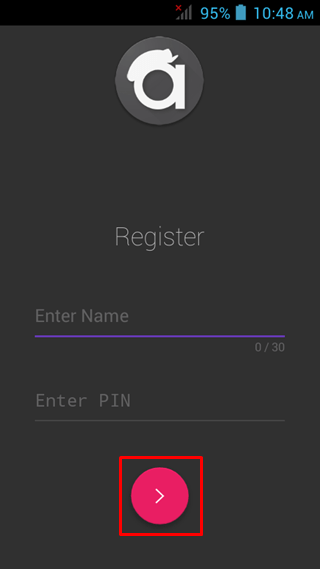
- Done? Tap on the arrow to proceed to the next page.
- You need to enter a 4-digit PIN again to confirm the action.
- It will ask a security question in case you forget the PIN.
- Now you will see a page where you need to enter the name of the vault and the 4-digit PIN for that vault.
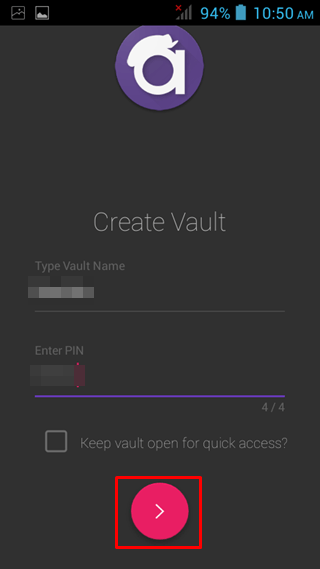
- Tap on the Pink button when done.
- Now you can import and encrypt files to the vault by pressing the “+” icon.
- You can import multiple files at a single time.
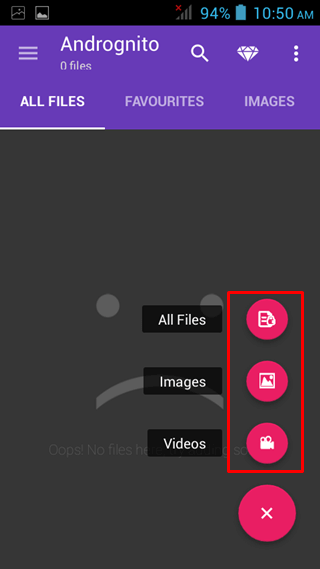
- As soon as you have imported the files, tap on the lock button in the top right corner to encrypt the files.
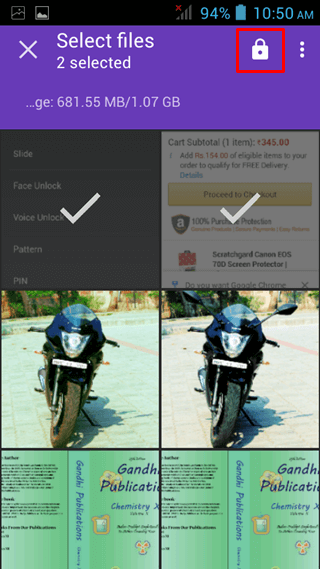
- You will see an orange button with a tick on it to indicate that files were successfully imported and encrypted.
You can now be sure that your data is safe and can not be misused.
Decrypt Files Using Andrognito 2.
To decrypt files using Andrognito 2, follow the steps below.
- Launch Andrognito 2 from the app drawer of your Android Smartphone.
- Now you will need to enter the 4-digit PIN to get access to your vault.
- Now you will see a list of files that you have encrypted earlier.
- Tap on the name of the files you want to decrypt for some time.
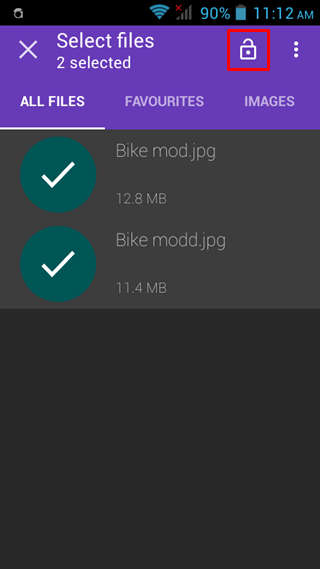
- As you will see, the desired file selected, tap on the Unlock button on the top right corner of the app.
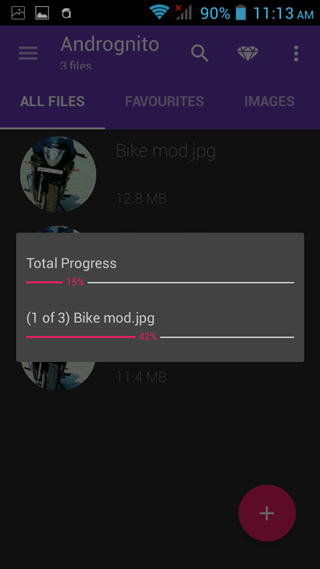
Your files are now Decrypted, and you can now access them from the location they were saved earlier before encrypting. You will be able to access them as normal files you used to access earlier.
So these were two methods using which you can Encrypt & Decrypt files on Android Phone. Do tell us guys which method you used to Encrypt & Decrypt files on your device in the comments section below.