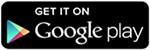As we all know that our Smartphones are getting smarter and smarter every day. Nowadays our smartphones can easily accomplish a task which our Computer can. We have large storage options in our Smartphones. We have to harness the power which our smartphones have in them waiting to be unleashed. As the memory capacities of our phones are increasing so is the size of the images, audios, and videos. So to save space on our device, we need to Compress Files.
Now you will ask would not the quality of that file degrade upon compression? The answer is No. The technology has developed very much. The encoders used to compress the files, smartly compress them. There is no loss of quality in the whole procedure. Users can compress his pictures, audios, videos, files, and folders without worrying about loss of quality. So today we will discuss how to compress android files. Just like we want to compress audio, video, or other files. So if you want to compress any of your files then follow below given methods.
Content
How To Compress Files On Android.?
Users can Compress any file or folder using these two methods. That file may be an audio file, document file, video file, or image file.
Method 1:- Install Androzip FREE File Manager.
It is a free File Manager as well as Archive Manager available on Google Play Store. It lets you easily Compress Files on an Android phone without attaching them to the computer. Firstly you need to download it by clicking on the download button below.
- Open the app from the Menu of your smartphone.
- As soon as the app opens, you will see it has a user interface like that of the file manager in your smartphone.
- Now go to the location where the desired file/folder is placed which you want to compress.
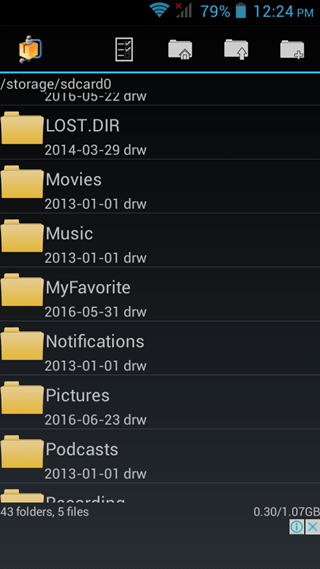
- Press the file/folder name for some time, and you will see a list of options will appear.
- On top of that list, there is an option ‘Create Zip’.
- Tap on Create Zip to compress the file.
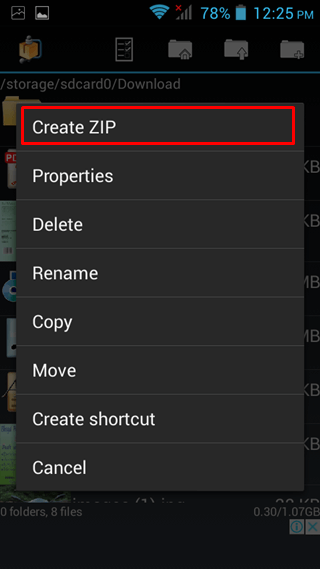
- Now you will see a progress bar indicating the progress of the procedure.
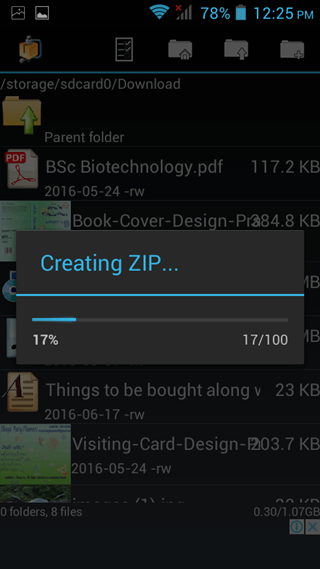
- As soon as the procedure completes, you will observe a file with the same name and .zip extension just below the original file.
You have successfully compressed files & folders on android using Androzip File Manager.
Method 2:- By Installing ES File Explorer
Another best option for the user to easily compress files on android using ES File Explorer in their Android Smartphones only. Follow the steps written below to Compress Files/Folders using ES File Explorer.
- First of all, download ES File Explorer for free of cost by clicking on the button below.
- Open the location where the desired file/folder is saved.
- Select that file/folder by pressing it for some time until a tick appears on it.
- Now tap on three vertical dots aligned vertically on the top right corner of the app.
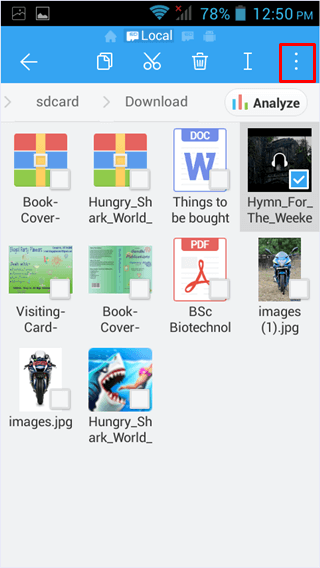
- An options list will appear where you will find the Compress option.
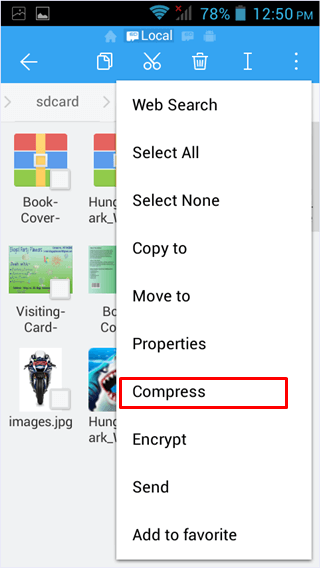
- Tap on Compress.
- A dialogue box will appear asking for various options, including Compression format. Users can even set a password on the compressed file.
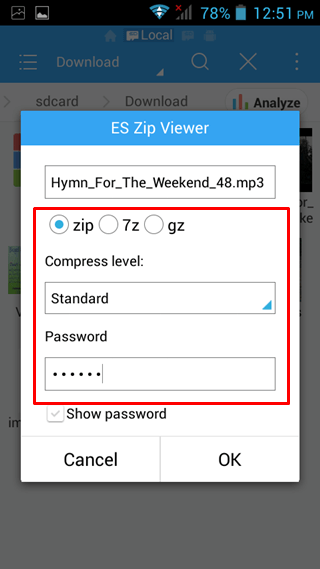
- Change the desired settings.
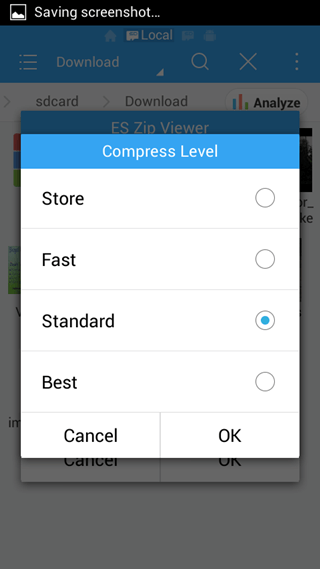
- Tap on, OK.
- You will see a progress bar indicating progress of the procedure.
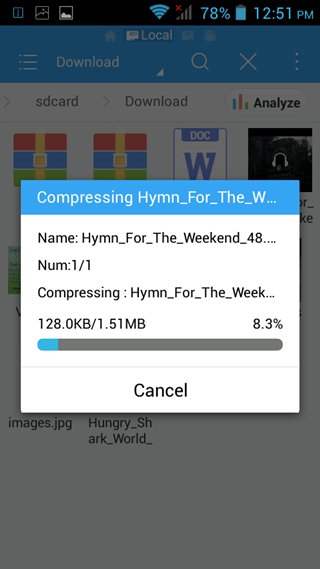
- As soon as the procedure is complete, you will see a file of the same name and compressed format in the same location. That is the desired compressed file.
- User has successfully compressed the file/folder using ES File Explorer.
How To Compress Videos On Android. ?
As the Camera quality in Android smartphones is increasing so is the size of the videos they record. It is hard to store a video of such a large size in the android phone until you regularly upgrade to higher storage memory cards. To help users compress video so that they can be easily stored on android phones, follow the steps written below.
- Download and install the app named Video Compress by clicking on the download button below.
- Once you download the app, open it from the menu of your android phone.
- Import Videos from the integrated gallery in the app.
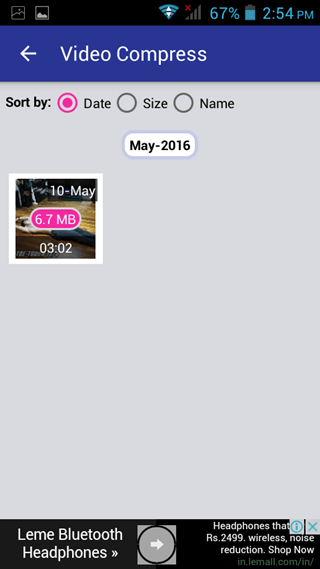
- As soon as the importing is complete, you will see various options you can do with your video file.
- Tap on Compress Video.
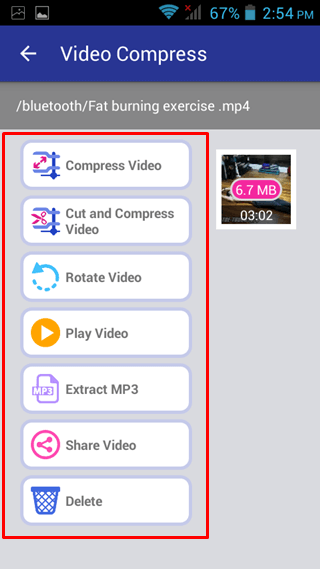
- You will further see various quality options for compression of that video file.
- Select the quality you desire.
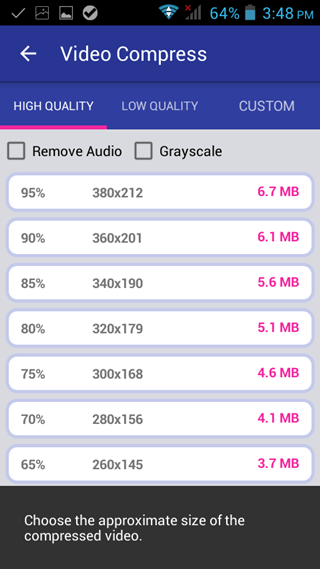
- Now you will see a progress bar indicating the progress of the procedure.
- Now you can easily share that video on social media or save it your device.
How To Compress Images On Android?
We all have a lot of pictures on Android phone. So it fills storage and forces us to buy greater storage memory cards. We are going to list some of the methods to compress images on the Android phone.
Method 1:- By Using Photoczip – Compress Resize.
This is an app available on Google Play Store. You can easily compress images on android by using this app. Follow the steps written below.
- Download the app by clicking on the download button below.
- Open the app as soon as it installs.
- Import the image from the desired location.
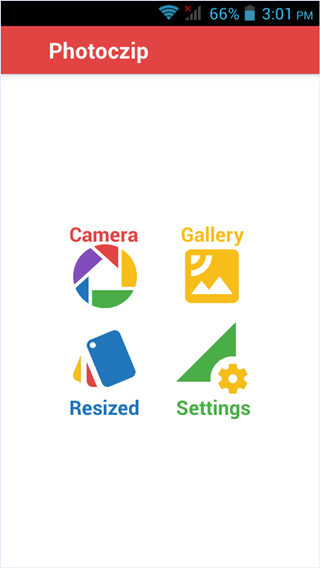
- Please select the image by pressing it for some time.
- Then you will see the Compress button in the bottom left corner.
- Tap on Compress.
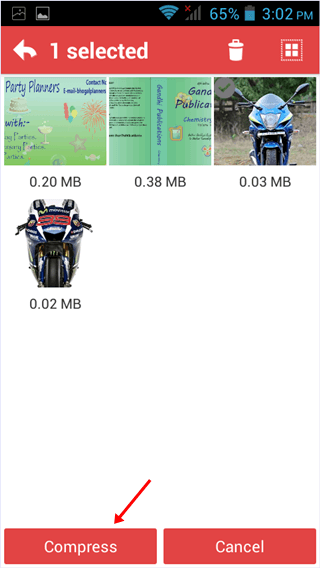
- Now you will see a Progress bar.
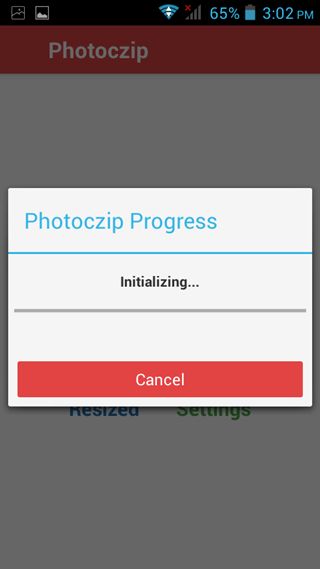
Method 2:- By Using Photo & Picture Resizer.
- Download the app by clicking on the download button below.
- Open the app from the menu after installation is complete.
- Now import the picture from the desired location.
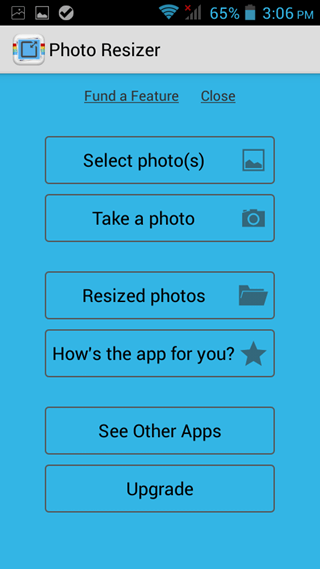
- When the picture opens, tap on the button, as shown in the picture below to compress.
- Now select from the list of available dimensions.
- Tap on the desired dimension, and you are done.
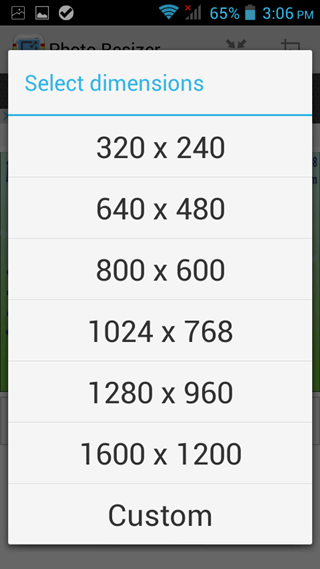
- You will be notified when compression is done.
These are the methods you can compress files on an android phone without using the computer. Do not forget to tell us which method you used to Compress Files.