First of all, WiFi is a great technology for modern gadgets since most of our phones, laptops and appliances use WiFi to connect to the Internet. Because it offers high-speed and reliable wireless connection, also, it is widely accepted all around the world.
As the connection is wireless, security may be a major concern for users. Even though WiFi has secure passwords while connecting, there are furthermore security measures. Each device has a MAC address (Media Access Control).
This address is the identity of a device on a WiFi network. It unique for each device and is saved in the device by the manufacturer. To change the identity of your device on a WiFi network, you need to change your WiFi MAC address. This cannot be done easily.
Therefore we have a guide for you on How to change the WiFi MAC address on Android. You can follow the given trick to change the MAC address of your Android smartphone easily.
How To Find WiFi MAC Address On Android.
To check the current MAC address of your Android phone, follow the given steps.
Step 1. Go to Settings. Then tap on WiFi.
Step 2. Now, in option, go to Advance.
Step 3. Scroll to the bottom. Here you will see your IP as well as WiFi MAC address.
How To Change WiFi MAC Address On Android.
If you want to change the MAC address of your Android smartphone, follow the steps given below. They probably will seem a little complicated, but follow them one at a time, and you can easily change WiFi MAC address on Android.
Note:- You need a Rooted Android smartphone for this tutorial to work. To know more about rooting, click How To Root Android.
Step 1. Make sure you have BUSYBOX installed on your phone. It is essential for this guide to work. If not, then Download.
Step 2. Install a Terminal Emulator through Download Button. A terminal app lets you run Linux based commands on your Android smartphone.
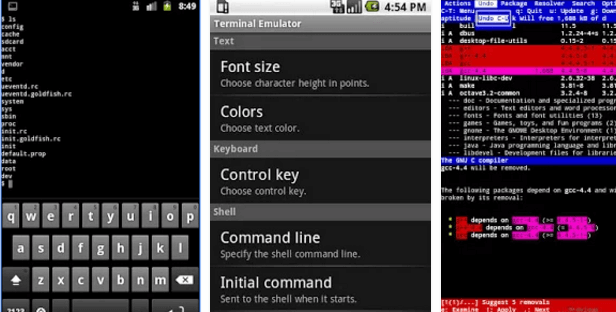
Step 3. Open the Terminal app and type the commands given.
- $ su [HIT ENTER]
- $ busybox iplink show eth0 [HIT ENTER]
You will now see your MAC Address.
Step 4. Then enter the following command.
- $ busybox ifconfig eth0 hw ether XX:XX:XX:XX:XX:XX [HIT ENTER]. (In the above command, replace XX:XX:XX:XX:XX:XX with your new MAC address)
You have now spoofed MAC address on android successfully.
In conclusion, we would like to add that this guide is only for testing and learning purposes. Please use your judgement while using this guide to change WiFi mac address on android. For any help, query or suggestions, feel free to write to us in comments below.
