Passwords – they are the keys to our digital kingdoms. In today’s world, we rely on so many different digital services, and if your password isn’t strong enough your digital kingdom can easily fall. Luckily, if you are a user of Windows 11, Microsoft has enhanced its built-in features for managing passwords, so that you can feel safe while living your digital life.
Content
Microsoft 11’s built-in security features:
Microsoft 11 brings a host of built-in features designed so that you can easily manage your passwords without the need for third-party tools. These features are easy to use and offer a very high level of security.
Microsoft Accounts: Windows 11 encourages its users to use Microsoft accounts for a more integrated experience. Once you sign up to your Microsoft account, you can sync your settings and passwords across multiple devices.
Windows Hello is another option Windows 11 users have in their arsenal. It is a biometric authentication system that allows you to log in to your computer using your face, fingerprints, or a PIN code.
It provides an astonishingly good level of security and is very easy to use. Not only does it provide a convenient way to access your system but also adds an extra layer of security, as it’s harder for someone to impersonate biometrics than guess a password.
With these built-in features, Windows 11 sets the stage for a safer and more convenient password management experience. However, there are additional steps you can take to further enhance your password security and convenience, which we will explore in the following sections.
Trust a Password Manager:
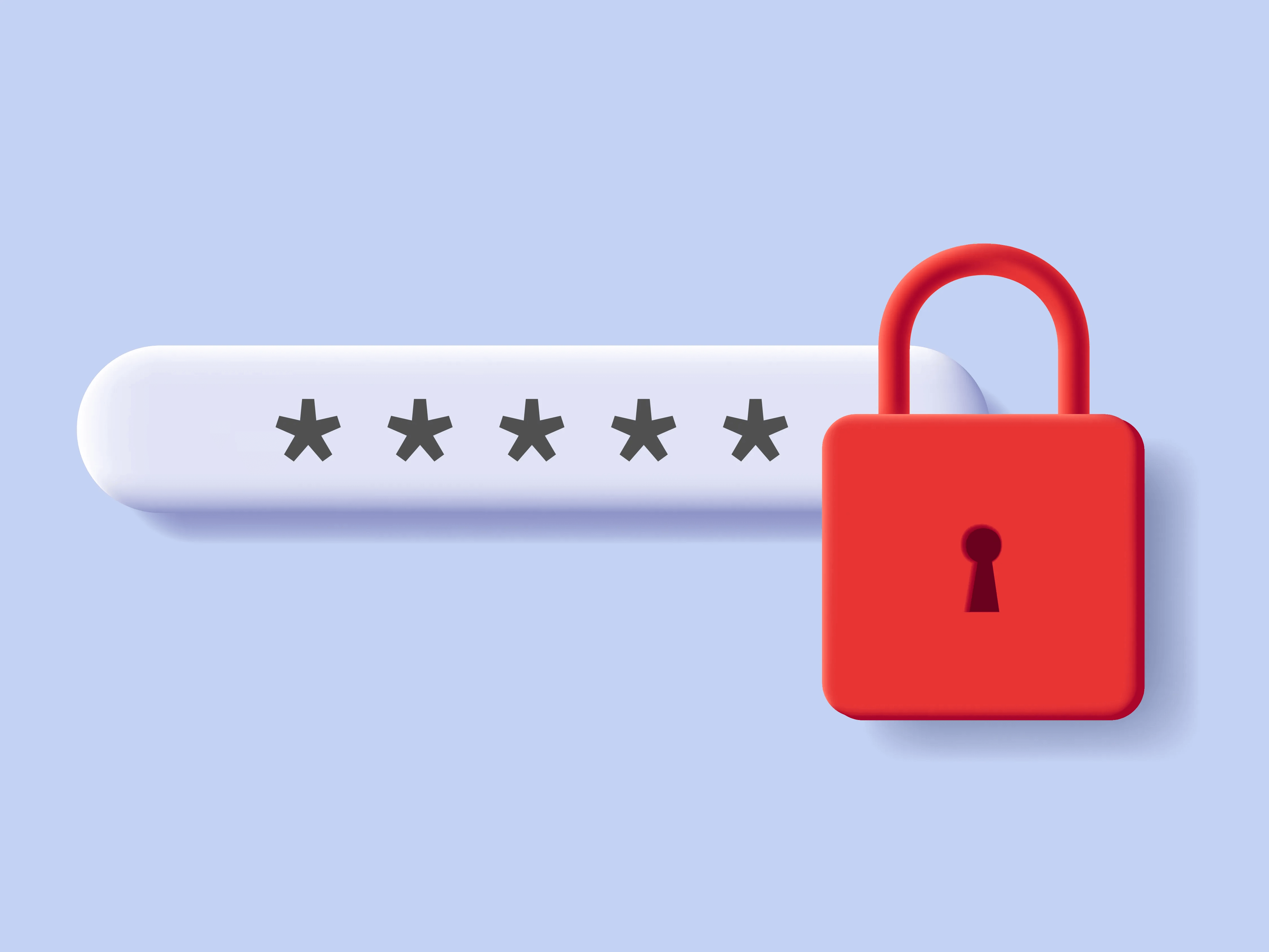
Third-party password management software offers additional advantages, both in terms of security and convenience. Let’s explore some of the reasons why you might consider using third-party tools and how to use them effectively.
Enhanced Security: Many third-party password managers come with advanced security features such as encryption, two-factor authentication (2FA), and secure password generation. These features can significantly boost your password security, making it harder for attackers to gain unauthorized access to your accounts.
Convenience: Third-party password managers often include features like password auto-fill, the ability to store not just passwords but also other sensitive information, and the ability to access your passwords across various platforms and devices. These conveniences can streamline your online experience.
Cross-Platform Support: If you use Windows 11 along with other operating systems (macOS, iOS, Android, Linux), a third-party password manager can provide a unified solution to manage your passwords across all your devices and platforms.
Compatibility: Windows 11 is compatible with many popular third-party password managers, you can find a detailed list of the 8 best password manager software here. These tools are designed to seamlessly integrate with the Windows environment, making it easy for users to save and access their passwords.
By trusting a password manager, you can enjoy the best of both worlds – the simplicity of using built-in Windows 11 software and the additional layers of protection and convenience that third-party tools provide.
Additional Security Tips:
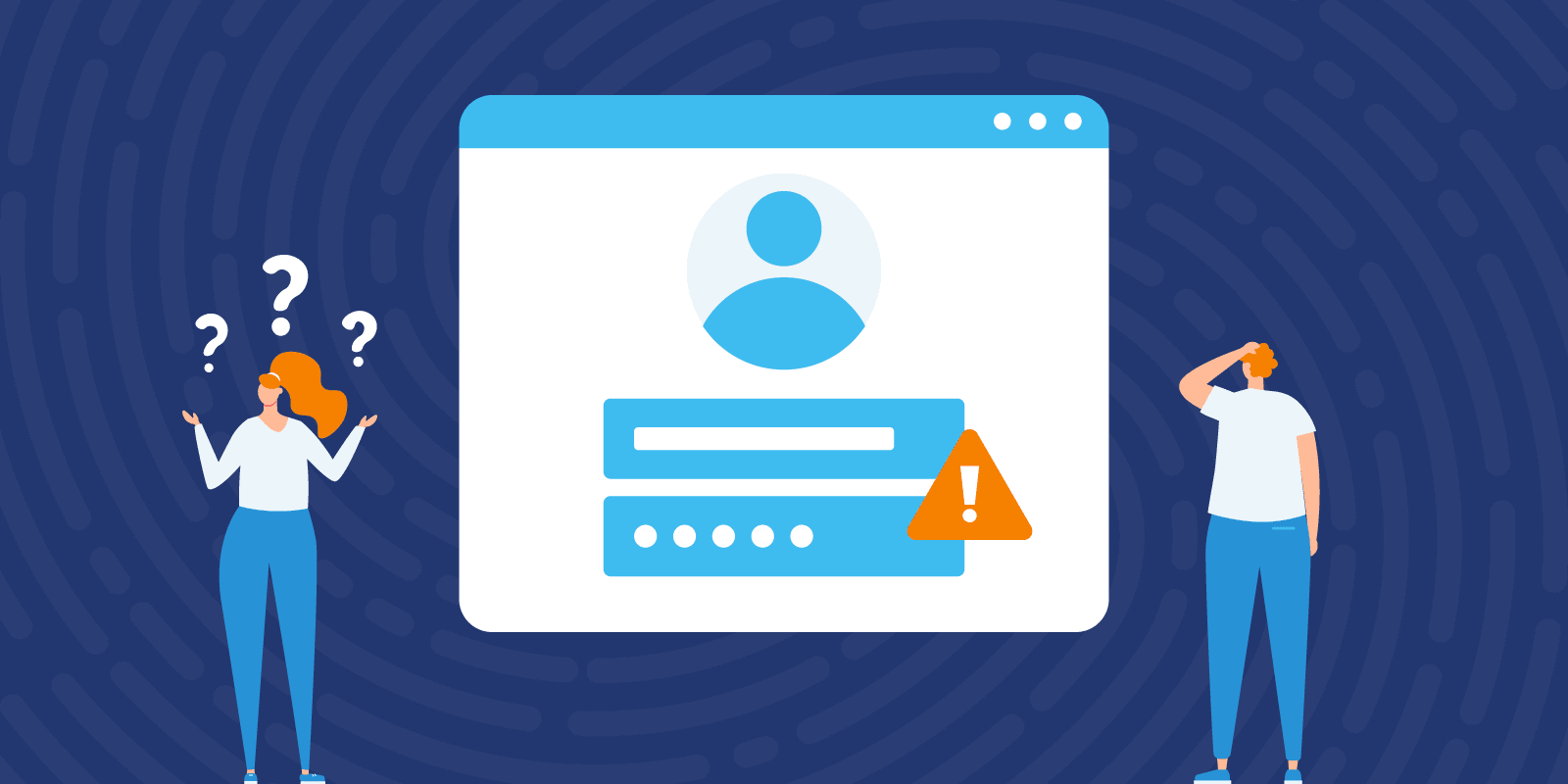
While a trusted Windows 11 system and third-party password managers offer robust solutions for password security, there are some considerations you should be aware of to ensure the safety of your digital world. Keep these in mind:
Make your passwords bulletproof: The foundation of secure password management is using a strong and unique password for each of your accounts. Avoid using easily guessable information like birthdays or common words, as those can quickly be found out by hackers.
Also, try to leave out real words from your passwords, that will make them so much stronger. Hackers often use advanced hacking tools and they can easily guess these.
Use a mix of upper and lower case letters, numbers, and symbols. Password-cracking tools struggle with complex and abstract passwords.
Make them long. Long passwords take more time to crack and in some cases, it just might take too long. Passwords longer than 10 characters are optimal.
One easy but effective trick is to use an acronym. If you struggle with remembering complex passwords, try using one of these. For example, Row Row Row your Boat! can be an acronym for 311RRRyB! With a little creativity, you can find an easy way to remember an uncrackable password.
Make sure that you update your passwords: Set a routine for changing your passwords, especially for critical accounts. Many breaches occur because the passwords are outdated. Use your password manager to generate new ones and update your records.
Two-Factor Authentication (2FA): Enable 2FA whenever possible. This adds an extra layer of security, requiring not just your password but also a temporary code from another device to access your accounts. It is used to protect personal data – most commonly personal and financial information.
Phishing Awareness: Be cautious about phishing attempts. Cybercriminals often try to trick you into revealing your login credentials through deceptive emails or websites, often offering victims to log in to their email or social media accounts and win prizes.
Malware Protection: Use robust antivirus and anti-malware software to protect your system from threats that could compromise your passwords. Make sure to use an antivirus program that suits your needs and regularly update it so that you are protected against emerging threats.
Backup your passwords: It’s a good practice to have a secure backup of your passwords, especially if you rely on a password manager. Many managers offer backup and recovery options. Ensure you have access to your master password and account recovery.
Prevention is always better than the cure. You can have the best security system in the world, but there is always the risk of human or mechanical error. Here is a list of the best backup software for Windows 11 to help you save time, money, and all your precious data.
Stay informed: Make sure to always get the latest news about security practices and threats. Cybersecurity is an ever-evolving field, and being aware of potential risks can help you protect your digital identity effectively.
Incorporating these security considerations into your password management strategy will significantly enhance the safety of your online accounts and personal information.
Conclusion:
In this blog post, we’ve explored the various methods and tools available for safely and conveniently saving passwords in Windows 11. Whether you choose to utilize the built-in features, opt for third-party software, or implement your security practices, the goal is the same: to effectively safeguard your digital identity.
The right approach to password management depends on your specific needs and preferences. Windows 11 offers a solid foundation, but the choice to use third-party password managers and implement advanced security measures can further fortify your online presence.

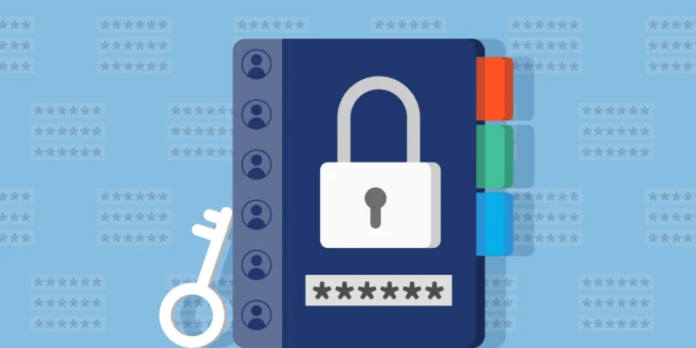
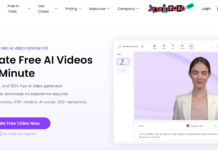


![(30+ Best) Ethical Hacking eBooks Free Download – [2024 Edition] Best Ethical Hacking eBooks Free Download](https://safetricks.org/wp-content/uploads/2017/02/best-ethical-hacking-ebooks-download-thumb-324x235.png)
![How To Run .exe Files On Android – [2024 Edition] Run .Exe Files on Android Thumbnail](https://safetricks.org/wp-content/uploads/2020/11/run-exe-files-on-android-thumbnail.png)
![10+ Best Navigation Apps For Android 2024 – [Top Maps List] Top 10 best maps navigation apps for android](https://safetricks.org/wp-content/uploads/2019/09/top-10-best-maps-navigation-apps-for-android-324x235.jpg)