Many times we need to transfer data from our phone to PC/Laptop or vice versa because of saving our personal photos, audios, videos, and other files on PC/Laptop or mobile phone. Every day we often connect our phone to the computer with the help of a USB.
But you cannot carry or have USB all the time with you but any situation or time when you have to need to transfer data from PC to android phone or vice verse in college or any other place then it becomes difficult for it.
But don’t worry there is always a solution to every problem so that for this problem a Software Data Cable app is designed for android users to transfer data from android to PC or vise versa. So by using data sharing app through WiFi we don’t need any cable.
With the help of this app, it becomes an easy, fast, and secure way to ttransferdata. This app can connect and share everything among phones, Pad, Google TV, Cloud storage, Xbox, PC, Mac, Laptop, etc. So here are simple steps to download and transfers data from an android phone to a PC/Laptop or vice versa without using a data cable.
Content
How To Transfer Data From Android To PC Or Laptop.
Method 1:-
1. First of all you have to the same WiFi network connection on your computer or your android phone.
2. Then simply Download the Software Data Cable app from Google Play Store.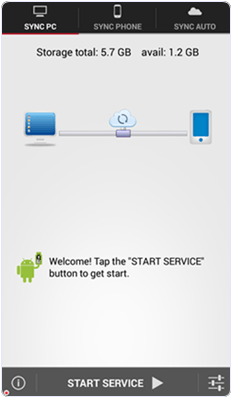
3. Install the app on your android phone and click on start service.
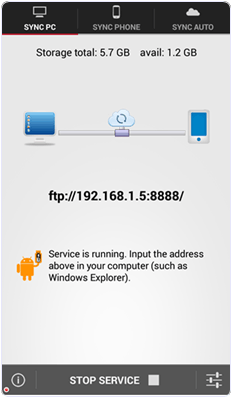
4. Then it will show you ftp://192.168.1.5:8888 address, simply copy the address or fill into your computer address bar and click OK. It will show you the storage folder where your all files are stored now you can transfers the data from your android phone to your computer or vice versa.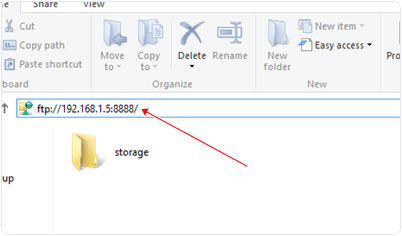
Method 2:- Use Connect2 To Transfer Data From Android To PC.
Connect2 is a very popular app that allows users to send files and media from one android device to another at rather very high speeds. It uses WiFi direct for the purpose. There is also a Windows client app available for Connect2. This app allows users to easily transfer files and data from Android to PC. It is rather easy to do so using Connect2 because people are already familiar with Connect2 on daily basis.
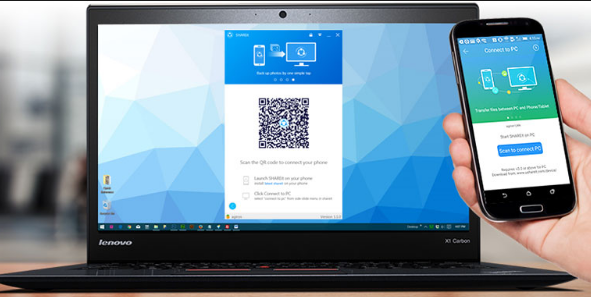
Steps to use Connect2 to transfer data from Android to PC are :
Step 1: Download and Install Connect2 on your PC from the link given below.
Step 2: If you don’t have Connect2 on your phone, then install it from the Google Play Store.
Step 3: Open Connect2 on your PC and click on receive.
Step 4: Then open Connect2 on your Android and tap on “Connect to PC”.
Then you can transfer any file from Android to PC at high speed.
We hope you like this method to transfer data from android to PC or laptop via WiFi and find it easy to use. In case you have any questions please leave your comments below.
