Windows OS is popular and widely used by people. Windows perform many tasks like which include memory management, Garbage collection, Multitasking, thread management, Address allocation to different files. Because of these features, the Windows operating system is the most popular.
One of the most important tasks of Windows OS file allocation. For this purpose, Windows use two file management system FAT and NTFS. FAT is short for the file allocation table developed by Microsoft and is used for the MS-DOS operating system and all non-NT-based operating systems.
FAT file system is supported by all operating systems and its performance is limited because of large indexing. Because of a large number of file indexing data storage device like the hard disk is separated into many different segments.
And each segment has different addresses and therefore it affects the file transfer speed of the device. As we already explained that this method also helps in increasing the Pendrive speed of data transfer. Therefore to increase the speed of the file system, engineers suggested a new file system called NTFS.
It is a standard file system for Windows NT, 2000, Vista, XP, 7 and 8, etc. So therefore to increase the speed of the device we need to convert the file system from FAT to NTFS. In this article, we provide you different ways to convert FAT32 to NTFS.
Content
How To Convert FAT32 To NTFS?
Method 1st:- Convert FAT32 To NTFS By Formatting.
Step 1:- Right-click on the drive whose format you want to change. Now you will see a popup menu.
Step 2:- In the Pop Menu, you have to look for format options
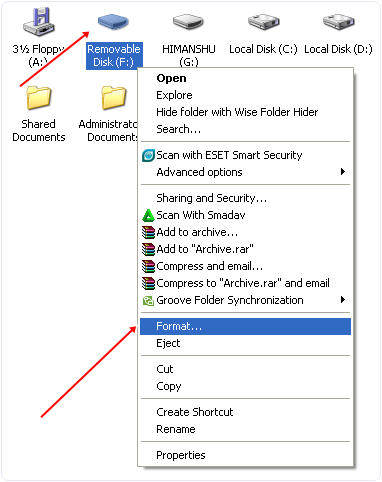
Step 3:- After click on the format option, you will see a dialog box.
Step 4:- In the Dialog box, you will see the file system option.
Step 5:- In this option, you have to select the NTFS option.
Step 6:- Don’t tick the Quick format option.
Step 7:- Click on the start button.
Step 8:- After completing the process your drive format is converted to NTFS.
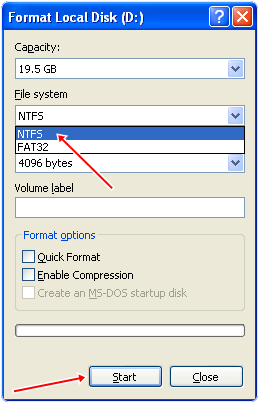
Method 2nd:- Using Partition Mini Tool.
Partition Mini Tool is one of the best tools to convert one file system to another file system. It provides you many file systems so that you can convert your drive to the desire file system including FAT 16, FAT 32, NTFS, Ext2, Ext3, Ext4, and Linux Swap.
This tool also provides information about all the system drives that are about free space and allocated space and file system of each drive. It provides a simple and attractive interface with easy to use tools.
It provides tools like merge two drive, Recovers a drive, changes the label of a drive, delete a partition, copies a partition, resizes a partition, etc. It is an efficient tool that converts a file system into another within a few minutes.
Steps To Convert FAT32 To NTFS Using Partition Mini Tool.
Step 1. Download and Install Partition Mini Tool into your computer.
Step 2. Double click the icon to run the software. Now see its operational Window.
Step 3. In the operational Window, you will see all the system partition and removal drives.
Step 4. Now you have to select the partition whose file system you want to change.
Step 5. Now right-click the partition and select the format option.
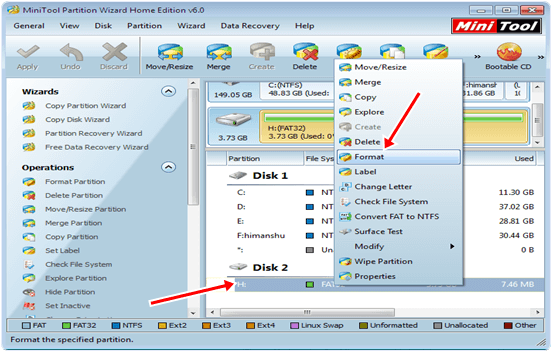
Step 6. After selecting the format option you will see a dialog.
Step 7. In the dialog box, you have to label the drive and select the file system which you want.
Step 8. Now click the OK button your Drive is ready for use in the desired format.
Method 3rd:- Convert FAT32 To NTFS By Using Command Prompt.
Step 1. Press the window button then search CMD. In Windows XP Press the Windows button and then click on RUN and Type CMD and press enter.
Step 2. Now you see the command prompt.
Step 3. In the command prompt type the following command.
Step 4. After typing the command press enter.
Step 5. Then your file system will convert into NTFS.
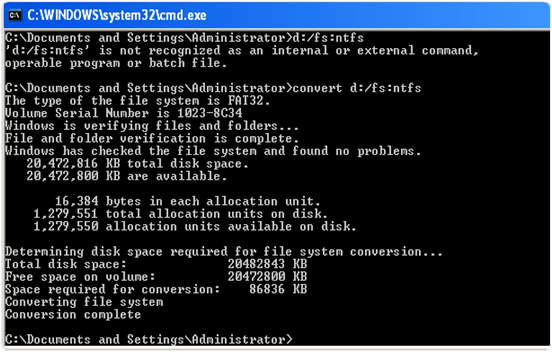
So these are some best ways to convert drives from FAT32 to NTFS and even you can do vise versa. We feel that this will help you a lot so don’t forget to share it with others.
